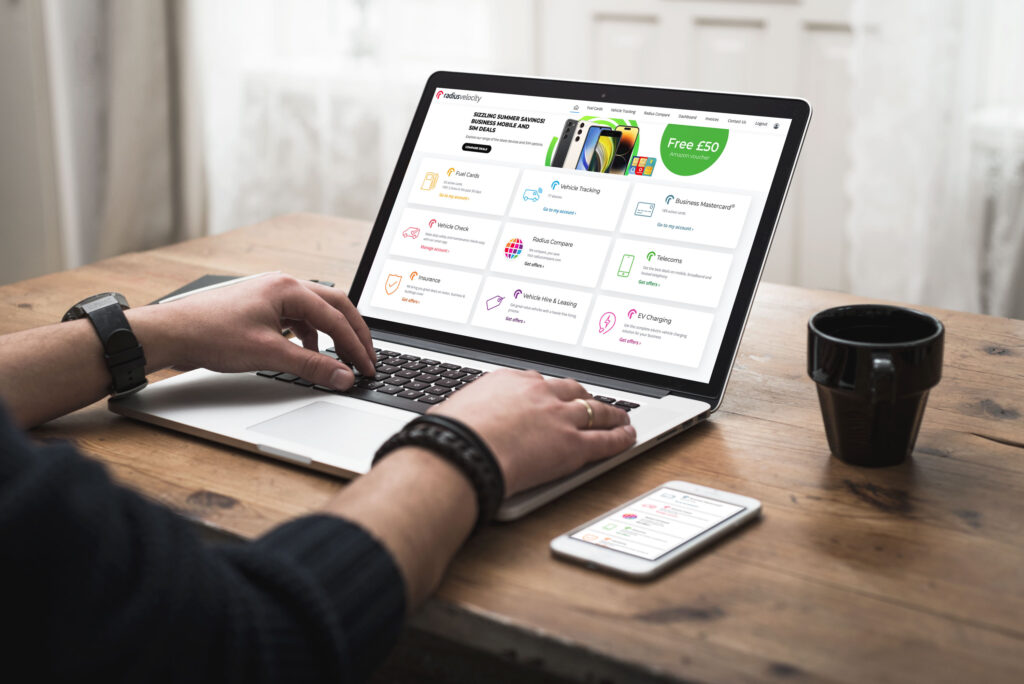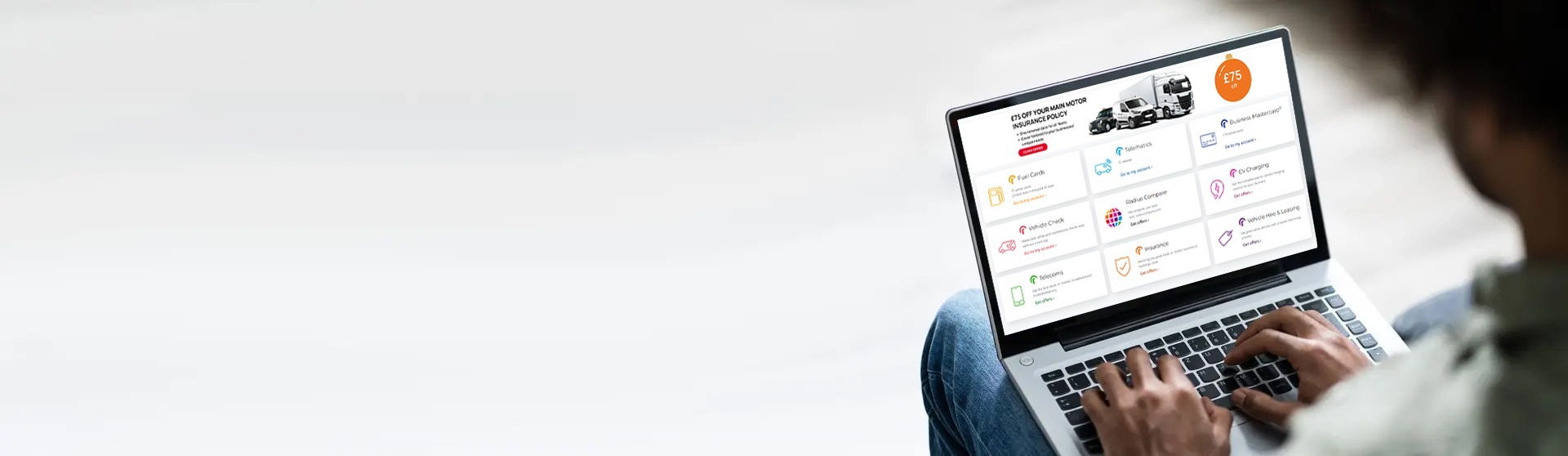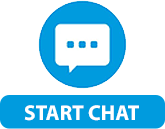Stopping a card on the mobile app
- Open the app on your mobile device and log in to your account.
- Tap the Manage Cards tile.*
- Tap the Put Cards On Stop tile.
- Find the card you wish to cancel and tap the red Stop Card button in the column titled Stop Card.
- Enter the reason for which you wish to put the card on stop and tap the Ok button.
- Your request will be processed by our team as soon as possible.

Stopping a card on a browser
- Click here to visit and log in to your account.
- Click the Fuel Cards tile.
- Click the Manage Cards tile.*
- Click the Put Cards On Stop tile.
- Read the popup message carefully and then click the blue Continue button if you are happy to proceed.
- Find the card you wish to cancel and select it using the tick box in the column titled Select Cards.
- Click the field labelled Please enter the reason for the request and select the reason for which you wish to put the card on stop.
- Click the green tick button to submit your order. Your request will be processed by our team as soon as possible.
*Can’t access the Manage Cards tile? Ask your account administrator to update your user permissions.