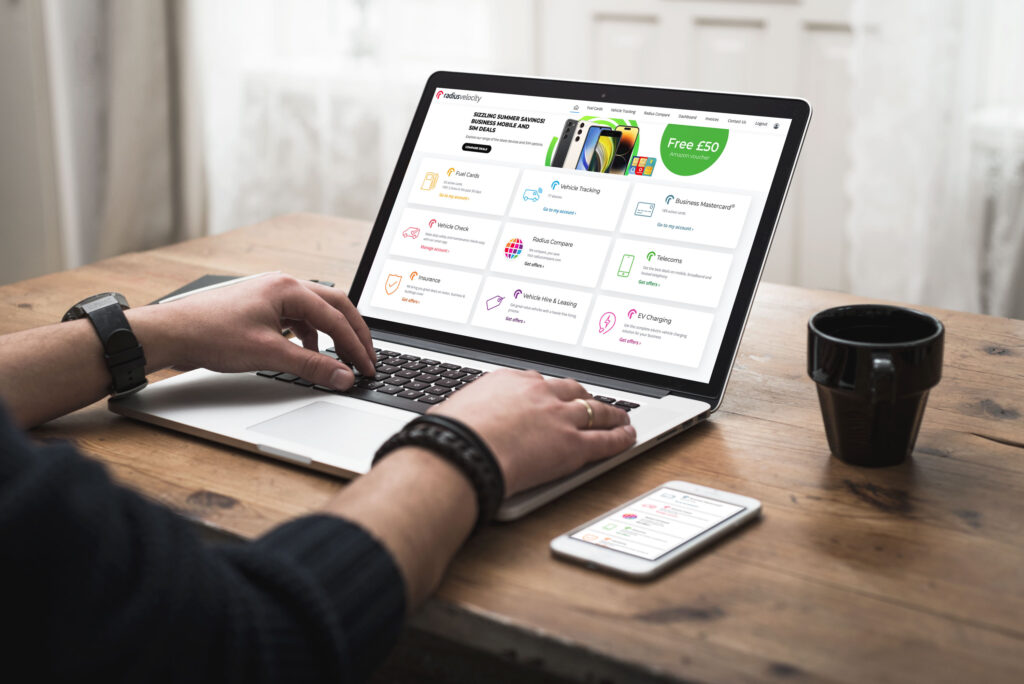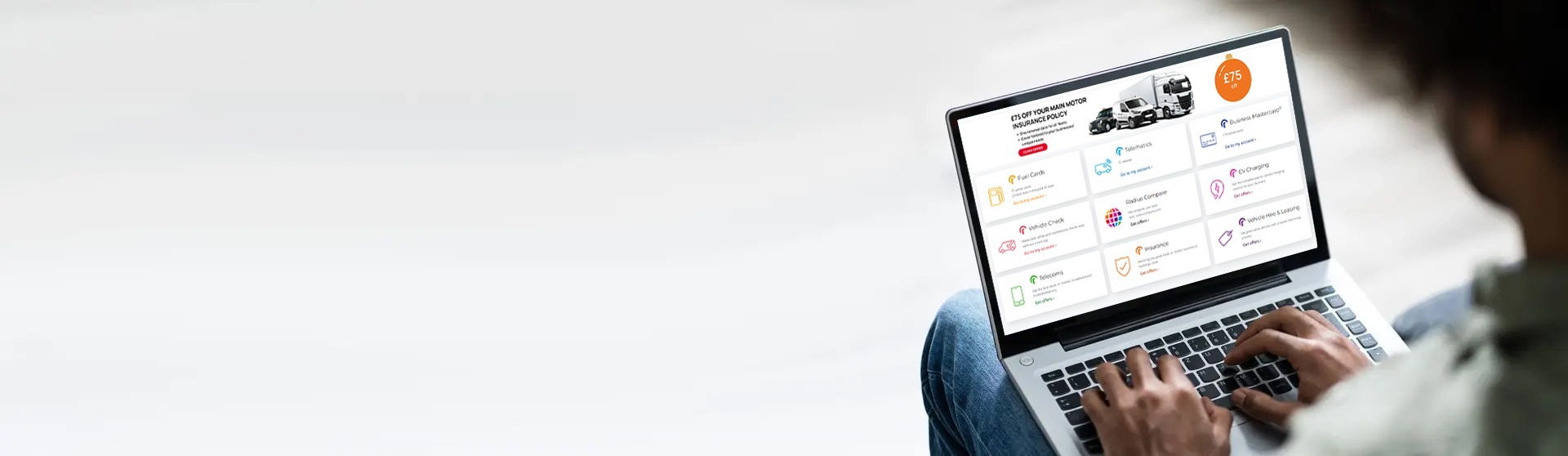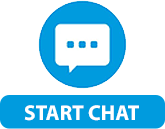Mobile app
-
- Open the app on your mobile device and log in to your account.
- Tap the Order Cards tile.
- View the cards available to you and tap Select card to select the card you wish to order
- In the form, select the ‘Card Type’ (if asked) and then select the ‘Product Options’ you require.
- Enter the details for the card e.g. Driver Name / Registration
- Tap ‘Add another card’ if you want to order another card with the same features (card type / product options). You can then enter the unique details for the second card e.g. Driver Name / Registration. Repeat until all required cards are added to the form. If you want the same card brand but with different features, skip to the next step.
- Tap the blue ‘Add to order’
- You can now review the cards in your order. If you need to order a different brand of card(s), or the same brand but with different features, tap the ‘Add cards’ button to return to the list of available cards, select the brand you require and fill in the form.
- When you have added all the required cards to your order, tap the blue ‘Submit order’ button to complete the order.
- You will then be directed to a confirmation page to confirm your order has been submitted, and you’ll receive a confirmation email to confirm the details of your card order.
- Your request will be processed by our team as soon as possible.
*Can’t access the ‘Order Cards’ tile? Ask your account administrator to review your user permissions.

Browser
- Click here to visit and log in to your account.
- Click the ‘Order Cards’tile*.
- View the cards available to you and click ‘Select card’ to select the card you wish to order.
- In the form, select the ‘Card Type’ (if asked) and then select the ‘Product Options’ you require.
- Enter the details for the card e.g. Driver Name / Registration
- Click ‘Add another card’ if you want to order another card with the same features (card type / product options). You can then enter the unique details for the second card e.g. Driver Name / Registration. Repeat until all required cards are added to the form. If you want the same card brand but with different features, skip to the next step.
- Click the blue ‘Add to order’
- You can now review the cards in your order. If you need to order a different brand of card(s), or the same brand but with different features, click the ‘Add cards’ button to return to the list of available cards, select the brand you require and fill in the form.
- When you have added all the required cards to your order, click the blue ‘Submit order’ button to complete the order.
- You will then be directed to a confirmation page to confirm your order has been submitted, and you’ll receive a confirmation email to confirm the details of your card order.
- Your request will be processed by our team as soon as possible.
*Can’t access the ‘Order Cards’ tile? Ask your account administrator to review your user permissions.